Appium Visual Testing -7(Part-3) : Complete Details On “.getImagesSimilarity” with files
“.getImagesSimilarity(File image1, File image2)”
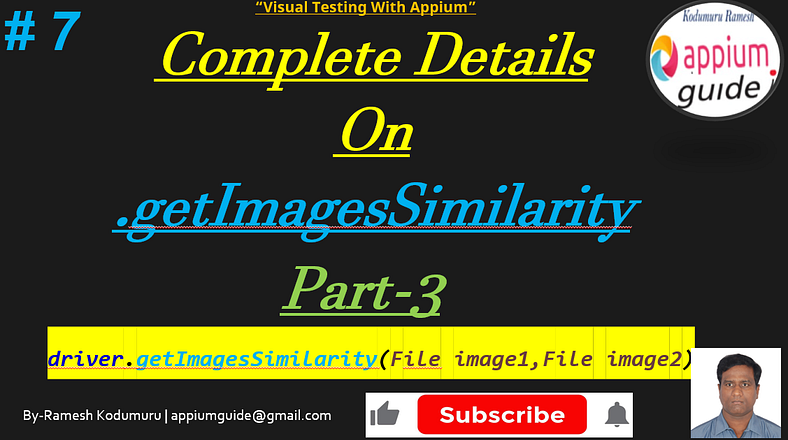
Watch the video below for your complete step-by-step guide!
In this article, the third in a four-part series, will explore one of Appium’s built-in methods
“.getImagesSimilarity(File image1, File image2)”
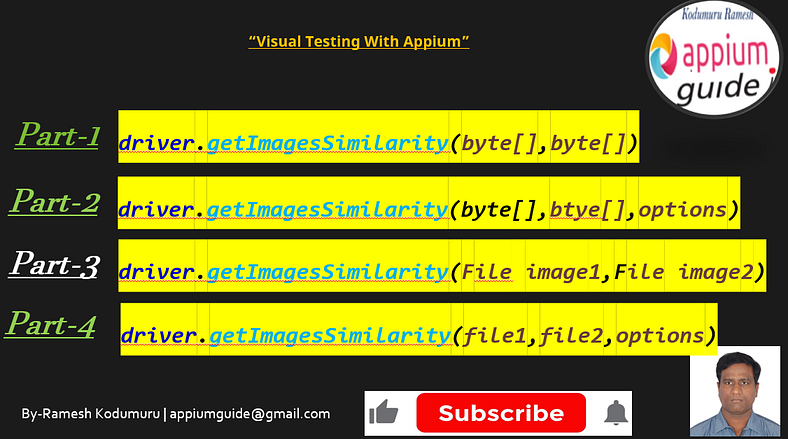
Visual Comparison with
driver.getImagesSimilarity(File image1, File image2)
Overview
In the realm of automated UI testing, visual validation plays a critical role when pixel-perfect accuracy is required. Frameworks like Appium support image-based comparison APIs, allowing testers to compare screenshots to detect UI regressions or inconsistencies.
One such method is:
driver.getImagesSimilarity(File image1, File image2)This version of the method offers a quick and straightforward way to compare two image files without needing to manually set matching options.
Method Signature
SimilarityMatchingResult result = driver.getImagesSimilarity(
File image1,
File image2
);Parameters
ParameterTypeDescriptionimage1FileThe first image file (typically a baseline or reference image).image2FileThe second image file (typically the result from the current test run).
Return
SimilarityMatchingResult– An object containing:score: Similarity score between 0.0 and 1.0.
Step-by-step demonstration of how to use the method
.getImagesSimilarity(File image1, File image2)
Step 1: Capture the Screenshot
//Step 1: Capture the Screenshot in file format
System.out.println("Step 1: Capture the Screenshot in file format");
FileUtils.copyFile(driver.getScreenshotAs(OutputType.FILE), new File("actual_image"+".png"));
File file1=new File(System.getProperty("user.dir")+"/actual_image.png");
File file2=new File(System.getProperty("user.dir")+"/Expected_image.png");Step 2: Perform the Comparison
//Step 2: Perform the Comparison
System.out.println("Step 2: Perform the Comparison");
SimilarityMatchingResult result=driver.getImagesSimilarity(file1, file2);Step 3: Calculate the Score & Print the Result
//Step 3: Get the Score & Print the Result
System.out.println("Step 3: Get the Score & Print the Result");
System.out.println("Similarity Score - "+result.getScore());Step 4: Run Appium Server with below flags:
The plugin must be explicitly activated when launching the Appium server:
appium - use-plugins=images“Complete Code: Optimized and Ready to Use”:
package com.appiumguide.appiumvisualTesting;
import org.apache.commons.io.FileUtils;
import org.openqa.selenium.OutputType;
import org.testng.annotations.AfterTest;
import org.testng.annotations.BeforeTest;
import org.testng.annotations.Test;
import io.appium.java_client.android.AndroidDriver;
import io.appium.java_client.android.options.UiAutomator2Options;
import io.appium.java_client.imagecomparison.SimilarityMatchingResult;
import java.io.File;
import java.io.IOException;
import java.net.*;
import java.time.Duration;
/**
* Script Details - Appium-Visual Testing (Part-3): Complete Details On Appium Built-in method "getImagesSimilarity(File image1, File image2)"
*
* appium-java-client version: Latest
*
* @author 'Ramesh Kodumuru' for AppiumGuide [appiumguide@gmail.com]
*/
public class GetimagesSimilarity_Demo3 {
private AndroidDriver driver;
File screenshot;
@BeforeTest
public void setup() throws MalformedURLException {
UiAutomator2Options cap=new UiAutomator2Options();
cap.setPlatformName("android");
cap.setAutomationName("uiautomator2");
cap.setDeviceName("Pixel9");
driver = new AndroidDriver(new URL("http://127.0.0.1:4723"), cap);
driver.manage().timeouts().implicitlyWait(Duration.ofSeconds(100));
}
@Test
public void test() throws InterruptedException, IOException {
driver.activateApp("in.burgerking.android");
Thread.sleep(10000);
//Step 1: Capture the Screenshot in file format
System.out.println("Step 1: Capture the Screenshot in file format");
FileUtils.copyFile(driver.getScreenshotAs(OutputType.FILE), new File("actual_image"+".png"));
File file1=new File(System.getProperty("user.dir")+"/actual_image.png");
File file2=new File(System.getProperty("user.dir")+"/Expected_image.png");
//Step 2: Perform the Comparison
System.out.println("Step 2: Perform the Comparison");
SimilarityMatchingResult result=driver.getImagesSimilarity(file1, file2);
//Step 3: Get the Score & Print the Result
System.out.println("Step 3: Get the Score & Print the Result");
System.out.println("Similarity Score - "+result.getScore());
}
@AfterTest
public void teardown() {
if(driver!=null) {
driver.quit();
System.out.println("Test Completed");
}
}
}Benefits
- Simplicity: No need to set up
SimilarityMatchingOptions. - Quick validation: Useful for standard comparisons.
- File-based input: Avoids Base64 conversions, works well with screenshot files.
Limitations
- No customization: You can’t set threshold or ignore regions without
SimilarityMatchingOptions. - Default behavior may vary across platforms or drivers.
- Dynamic content in UI may lead to false negatives due to changing timestamps or animations.
Conclusion
The driver.getImagesSimilarity(File image1, File image2) method is a fast and efficient tool for basic visual regression testing. It abstracts away configuration and provides a clean, readable way to compare images in automation scripts. For more control, consider the overloaded version with SimilarityMatchingOptions, but for many test cases, this simple form is more than sufficient.
GitHub Link:
🎬 Explore More! Watch My Latest Videos on YouTube!

No comments:
Post a Comment