“Appium Installer — 2”: Install Single Driver & Multiple (all 8-Official) Drivers with few clicks(without typing & run any commands)
Get a step-by-step walkthrough in the video below!
Appium’s evolution continues to make automation testing smoother and more user-friendly. With Appium Installer (Part 2), you can now install Appium Drivers— both single and multiple — without touching the terminal or typing a single command. This interactive command mode brings great relief for testers, especially those not comfortable with CLI tools.
How to Install DriversUsing Appium Installer (No Commands!)
✅ Step-by-Step to Install a Single Driver:
- Open the command prompt & Launch Appium Installer
appium-installer
2. Select an option — ‘Install Appium Drivers’ by using up & down arrows.

3. Now press Enter

4. Select any driver by using <space> for installing single driver

Below, we have select “uiautomator2”

Observe that , we have installed driver ‘uiautomator2’ successfully.
✅ Step-by-Step to Install Multiple Drivers at Once:
- Open the command prompt & Launch Appium Installer
appium-installer
2. Select an option — ‘Install Appium Drivers’ by using up & down arrows.

3. Now press Enter

4. Select all drivers by using <a> for installing multiple drivers


Observe that , all the drivers get installed automatically one by one.
🎯 Key Advantages
- No need for commands like:
appium plugin install --source=npm @appium/plugin-device-farm- Auto-handling of dependencies and folder structure.
GitHub Link:
🎬 Explore More! Watch My Latest Videos on YouTube!
Visit My Official Blog:
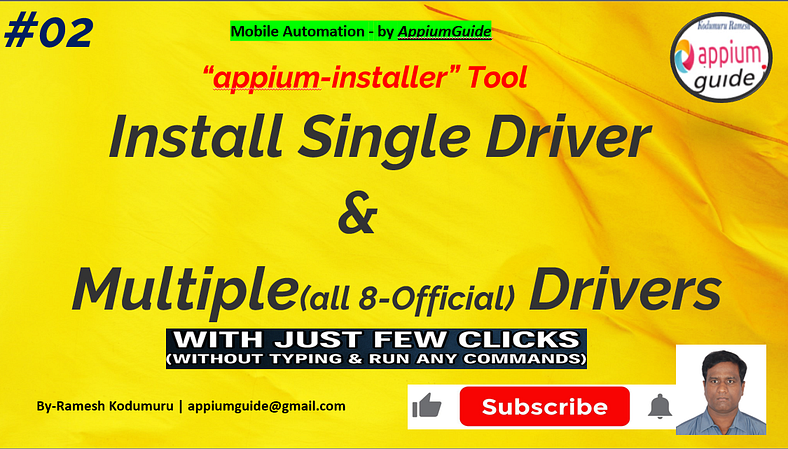

No comments:
Post a Comment