[appium-device-farm-10] — Download & Install “FFMPEG” & Verify the installation with ‘appium-doctor’

Get a step-by-step walkthrough in the video below!
FFmpeg is a powerful command-line tool used to record, convert, and stream audio and video. Whether you’re building automation workflows, creating screen recordings, compressing video, or converting media formats — FFmpeg is the go-to utility.
In this article, we’ll walk you through how to download and install FFmpeg on all major operating systems.
What is FFmpeg?
FFmpeg is a free, open-source multimedia framework that can:
- Convert between different video/audio formats (e.g., MP4 to MP3)
- Record screen or webcam
- Extract frames from video
- Compress media files
- Merge, split, or trim video/audio files
Installing FFmpeg on Windows
Step 1: Download FFmpeg ZIP
- Go to the official FFmpeg download page:
👉 https://ffmpeg.org/ - Click on the “Download” button

3. Click on Windows ➜ Choose “Windows builds from gyan.dev”

4. Download the latest release build ZIP (e.g., ffmpeg-git-full.zip)

Step 2: Extract the ZIP File
- Right-click the ZIP ➜ Extract All
- Navigate to the extracted folder

Step 3: Add FFmpeg to System PATH
- Copy the extracted folder & paste in C:\
- Rename the folder to ‘ffmpeg’

3. Open the cmd prompt as ‘Run As Administor’
4. Copy the bin folder path (e.g., C:\ffmpeg\bin) & Type the below command and click enter

Step 4: Verify Installation
Open Command Prompt and run:
ffmpeg -versionYou should see FFmpeg version details.
Example:

Step 5: Verify the installation with ‘appium-doctor’
Appium-Doctor logs — Before FFMPEG installation:
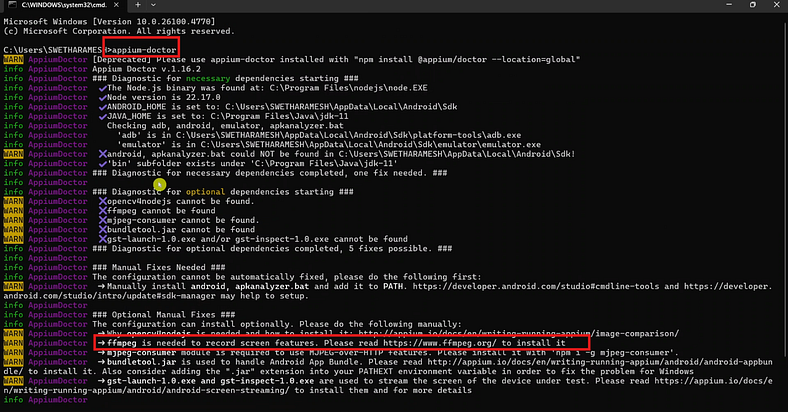
Appium-Doctor logs — After FFMPEG installation:

GitHub Link:
🎬 Explore More! Watch My Latest Videos on YouTube!
Visit My Official Blog:

No comments:
Post a Comment