Appium Concepts :(Part-2)-How to Push/Pull Files during runtime(Complete Details)
.pushFile(base64Data),.pullFile(act)
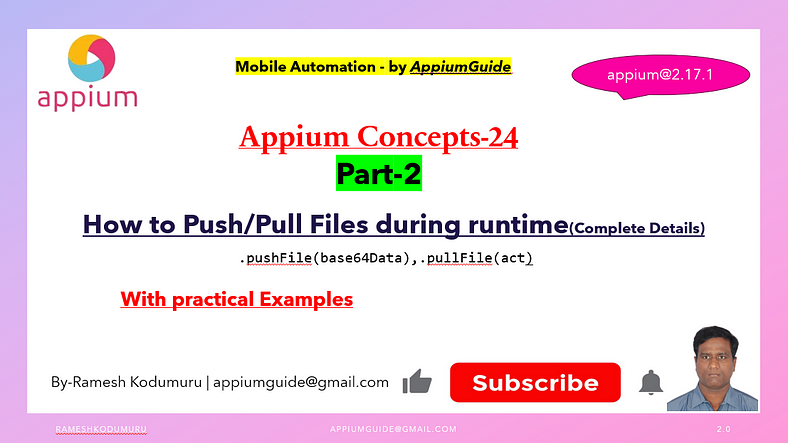
Get a step-by-step walkthrough in the video below!
InAppium, the pushFile command is used to transfer a base64data from your test machine to a device (Android o iOS).
This can be helpful for scenarios like uploading a file to test file input fields, media players, or importing data.
Appium Built-In Method : — .pushFile()
.pushFile(remotePath, base64data)- Purpose: Upload a file to the device
- Use case: Push raw Base64 data directly.
- remotePath: Destination path on the device (e.g., /sdcard/Download/file.txt)
- base64data: You must encode the file content to Base64 first.
Example: Java (Appium Java Client)
//Push the file from local machine to test device
File file=new File(System.getProperty("user.dir")+"/3fingers.png");
byte[] fileContent=Files.readAllBytes(file.toPath());
byte[] base64String=Base64.getEncoder().encode(fileContent);
driver.pushFile("/sdcard/download/pushed_3fingers.png", base64String);
System.out.println("Pushed the file from loacl machine to test device");Appium Built-In Method : — .pullFile()
.pullFile(remotePath)- Purpose: Download a file from the device
- remotePath: Source path on the device (e.g., /sdcard/Download/file.txt)
- Returns a Base64-encoded string of the file content.
- You must decode it to get the original file.
Example: Java (Appium Java Client)
//Pull the file from test device to our local machine
byte[] pulledbase64=driver.pullFile("/sdcard/download/pushed_3fingers.png");
Files.write(Paths.get("pulled_3fingers.png"), pulledbase64);
System.out.println("File pulled from the test device & saved as 'pulled_3fingers.png'");Summary:

“Complete Code: Optimized and Ready to Use”:
package com.appiumguide.appiumconcepts;
import org.testng.annotations.AfterTest;
import org.testng.annotations.BeforeTest;
import org.testng.annotations.Test;
import io.appium.java_client.android.AndroidDriver;
import io.appium.java_client.android.options.UiAutomator2Options;
import java.io.File;
import java.io.IOException;
import java.net.*;
import java.nio.file.Files;
import java.nio.file.Paths;
import java.time.Duration;
import java.util.Base64;
/**
* Script Details - Appium Concepts : Part-2 : How to Push/Pull Files during runtime(Complete Details) using methods .pushFile(base64Data) & .pullFile(act)
*
* appium-java-client version: Latest
*
* @author 'Ramesh Kodumuru' for AppiumGuide [appiumguide@gmail.com]
*/
public class PushPullFiles_Part2 {
private AndroidDriver driver;
@BeforeTest
public void setup() throws MalformedURLException {
UiAutomator2Options cap=new UiAutomator2Options();
cap.setPlatformName("android");
cap.setAutomationName("uiautomator2");
cap.setDeviceName("Pixel8");
driver = new AndroidDriver(new URL("http://127.0.0.1:4723"), cap);
driver.manage().timeouts().implicitlyWait(Duration.ofSeconds(100));
}
@Test
public void test() throws InterruptedException, IOException {
//Push the file from local machine to test device
File file=new File(System.getProperty("user.dir")+"/3fingers.png");
byte[] fileContent=Files.readAllBytes(file.toPath());
byte[] base64String=Base64.getEncoder().encode(fileContent);
driver.pushFile("/sdcard/download/pushed_3fingers.png", base64String);
System.out.println("Pushed the file from loacl machine to test device");
Thread.sleep(5000);
//Pull the file from test device to our local machine
byte[] pulledbase64=driver.pullFile("/sdcard/download/pushed_3fingers.png");
Files.write(Paths.get("pulled_3fingers.png"), pulledbase64);
System.out.println("File pulled from the test device & saved as 'pulled_3fingers.png'");
}
@AfterTest
public void teardown() {
if(driver!=null) {
driver.quit();
System.out.println("Test Completed");
}
}
}GitHub Link:

No comments:
Post a Comment