Appium Concepts: How to Open Android Notifications via Appium
Method — “openNotifications()”.
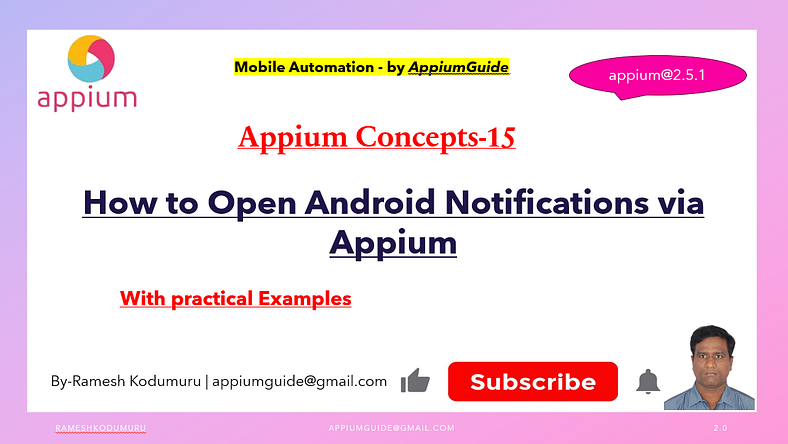
🎥 Check Out the Video Below for Complete Details!
Introduction
Automated testing of mobile applications has become an essential part of the software development lifecycle. Tools like Appium have simplified this process by offering cross-platform mobile testing capabilities. One useful but often overlooked feature in the Appium Java client is the “openNotifications()" method.
This method enables test scripts to interact directly with the device’s notification shade, a crucial component in many mobile workflows.
What is openNotifications()?
The “openNotifications()" method is part of the Appium Java client and is used to open the notification panel on Android devices during an automated test session.
This capability is particularly useful when your test case involves checking push notifications, quick settings, or any other functionality that relies on the notification area.
Syntax
driver.openNotifications();Use Case Scenarios:
- Push Notification Verification Suppose your app sends a push notification after completing a task. You can open the notifications panel, locate the notification by its text or ID, and validate its presence and content.
- Interacting with Quick Settings If your app behavior depends on system settings like Wi-Fi, Bluetooth, or Do Not Disturb (which can often be toggled from the notification panel),
openNotifications()can help you access these controls during your test. - Testing Notification Taps After opening the notification shade, you can tap on a notification to validate whether the correct activity or screen is launched in the app.
“Complete Code: Optimized and Ready to Use”:
package com.appiumguide.appiumconcepts;
import org.testng.annotations.AfterTest;
import org.testng.annotations.BeforeTest;
import org.testng.annotations.Test;
import io.appium.java_client.android.AndroidDriver;
import io.appium.java_client.android.options.UiAutomator2Options;
import java.net.*;
import java.time.Duration;
/**
* Script Details - Appium Concepts : Appium Mobile Automation - Open Notifications - Appium2.0
*
* appium-java-client version: 9.3.0
*
* @author 'Ramesh Kodumuru' for AppiumGuide [appiumguide@gmail.com]
*/
public class NotificationTest {
private AndroidDriver driver;
@BeforeTest
public void steup() throws MalformedURLException {
UiAutomator2Options cap =new UiAutomator2Options();
cap.setPlatformName("android");
cap.setAutomationName("uiautomator2");
cap.setDeviceName("device14");
cap.setAppPackage("com.wdiodemoapp");
cap.setAppActivity("com.wdiodemoapp.MainActivity");
driver=new AndroidDriver(new URL("http://127.0.0.1:4723"), cap);
driver.manage().timeouts().implicitlyWait(Duration.ofSeconds(10));
}
@AfterTest
public void teardown() {
if(driver!=null) {
driver.quit();
System.out.println("Test Execution Completed");
}
}
@Test
public void notificationexample() throws InterruptedException {
//Send a dummy sms using ".sendSMS" method
driver.sendSMS("1234567890", "test message for notifications");
Thread.sleep(5000);
driver.openNotifications();
}
}Requirements & Limitations
- Platform: Android only (iOS does not allow automated access to the notification shade due to Apple’s security model).
- Driver: This method is available in AndroidDriver, so you must be working with that class.
- Permissions: Ensure the test device/emulator allows developer access to system-level interactions.
- Visibility: Notifications need to be present for the method to interact with them. If your test case depends on a specific notification, ensure it’s triggered before calling
openNotifications().
Conclusion
The openNotifications() method is a small but powerful feature of the Appium Java client. It empowers testers to build comprehensive, end-to-end mobile test flows by incorporating notification interactions into their test scripts. Whether you’re verifying push notifications, accessing quick settings, or triggering navigation through a tap, this method brings you one step closer to fully automated and reliable mobile testing.
Explore on GitHub:

No comments:
Post a Comment