ADB Concepts : How to Simulate a ‘Double Tap’ gesture on Android device Using “ADB Commands”
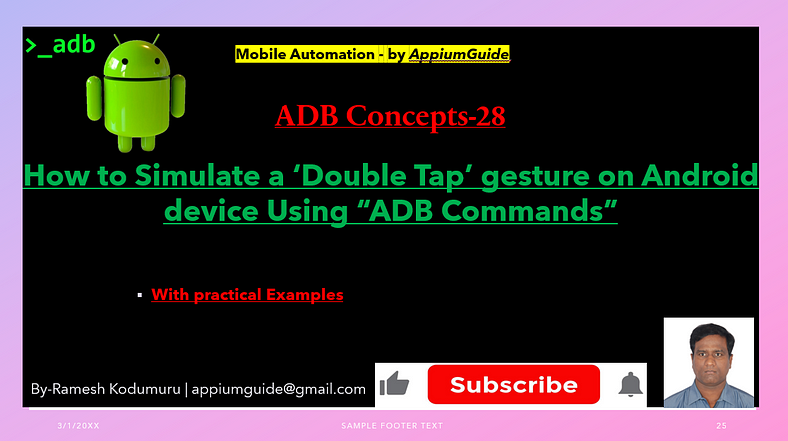
Get a step-by-step walkthrough in the video below!
Inthis Article, we discuss how to perform Double Tab gesture using Tab Command under ADB Commands.
Tab Command:
The adb shell input tap command is used to simulate a touchscreen tap on an Android device from your computer via ADB (Android Debug Bridge). It is part of the adb shell input command suite, which allows you to simulate user input like taps, swipes, key events, etc.
Double Tap — We can achieve this ,by running tap command in quick sequentially.
Basic Syntax:
adb shell input tap <x> <y> && adb shell input tap <x> <y>Please note as it is double tap X & Y co-ordinates will remain same.
Explanation:
adb: Android Debug Bridge tool
shell: Executes a shell command on the device
input: Command to simulate user input
tap: Simulates a finger tap on the screen
<x>: Horizontal screen coordinate (in pixels)
<y>: Vertical screen coordinate (in pixels)
Example:
adb shell input tap 58 650 && adb shell input tap 58 650This simulates a Double tap at the coordinates (58, 650) on the device screen.
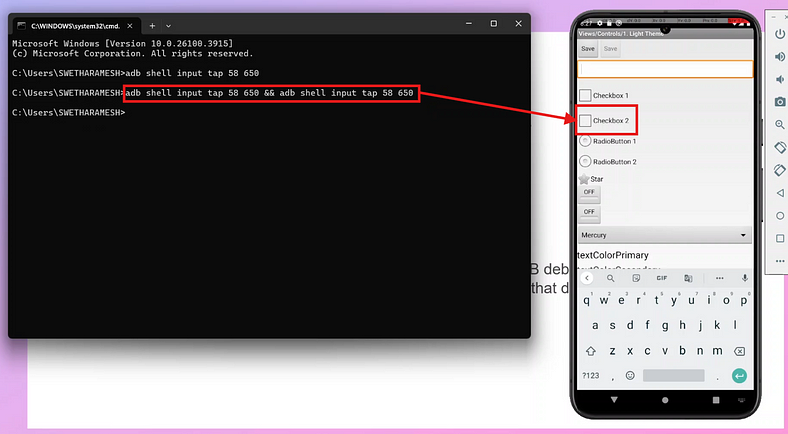
Use Cases:
1.Automating UI testing
2.Bypassing parts of an app manually (e.g., skip splash screens)
3.Scripting user behavior for demos or data entry
Notes:
Coordinates depend on screen resolution and orientation. Make sure USB debugging is enabled on your Android device. You can find coordinates using screenshot tools or apps that display touch location.
GitHub Link:

No comments:
Post a Comment